Moving away from 1Password
I have been using 1Password for a very long time. However, for the past year or more, I have come to rely on Safari (on macOS, iOS and iPadOS) to suggest me strong passwords, storing them for me and ultimately, me making a manual copy/paste to 1Password.
Last month, I turned off my auto-renew on 1Password thinking it gives me 6 months to transition over. I have been using 1Password for Username/Passwords and URL and Backup codes. I have never used 1Password to sore my credit card information. In fact, I was a late adopter of that and just waited until ApplePay came out. I now have one credit card info stored in my Safari for those websites that still don’t accept ApplePay.
Exporting data from 1Password and importing them into Passwords (or iCloud Keychain) was easy - but of course there are a few curve balls. There are two things you need to ensure
- Make sure all your passwords in 1Passwords have a URL (better if they are valid URL’s)
- iCloud Keychain does not like quotation marks (”); this is something you will need handle them
But once you are ready, you can export your passwords form 1Password by selecting the vault and then navigating to File > Export > All Items...
1Password will ask for your Master Password. And before hitting the done button make sure you change the file format to “iCloud Keychain (.csv)”.
Now, remember those quotation marks? You can now edit the csv file and look for them and reset those passwords - yup thats a manual process. I had a few, so I logged into to those applications, changed my password and let Safari handle them for me. Once this was done, I went and deleted those entries in the csv file.
Now import the CSV file into iCloud Keychain from System Preferences -> Passwords. Hit the three dots at the bottom of the window and select “Import Passwords...” and select your csv file.
An important step after you do this, is to disable 1Password extension on your Safari browser on all your devices. This will help you focus on using Passwords. On your macOS, you can simply type “Passwords” in your spotlight search and it will bring up the Passwords manager. I wish Apple makes these things consistent and bring them on iOS and iPadOS too.
The best part of the transition was that I have probably opened 1Password once. The transition has been super smooth.
Now I hope there is something for 2FA as well.